Part 3: Ollama for AI Model Serving
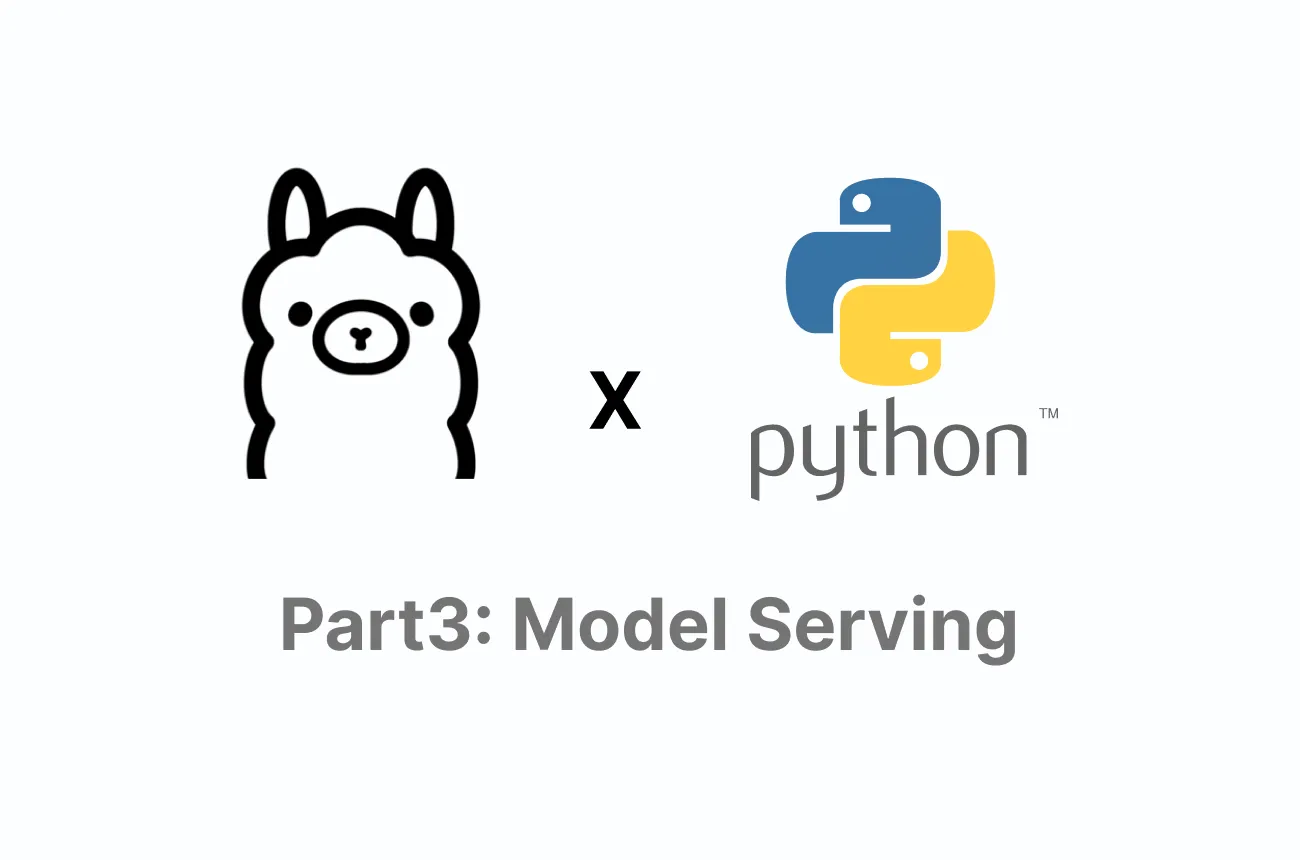
Thus far, we’ve focused on using Ollama interactively and in various integrations. In this article, we zero in on using Ollama as a service for AI model serving and hosting. This means running Ollama in a way that it continuously serves requests (potentially from other applications or users), much like how an API service like OpenAI’s would operate, but on your own infrastructure. We will explore how to set up Ollama for model serving, strategies to optimize performance for this purpose, and walk through a step-by-step implementation of a simple model serving scenario with code. We’ll also discuss real-world applications and scenarios where serving a model via Ollama makes sense.
AI model serving typically involves making your model available as a service (usually via an API) so that it can be integrated into applications (web apps, chatbots, etc.) or accessed by multiple clients. Ollama is well-suited to this role on a small to medium scale, given its built-in API endpoints and lightweight footprint. Let’s dive into how to leverage Ollama in this way.
Using Ollama for AI Model Serving and Hosting
To serve an AI model means to have it running and ready to accept queries at any time, much like a web server continuously running to handle web requests. With Ollama, the core piece of this is the ollama serve command. When you run ollama serve, you launch the Ollama server process that listens for API requests on a port (default is 11434). Essentially, Ollama becomes an HTTP server that you can send requests to in order to generate text from a model.
Key points about Ollama’s serving mode and API:
- Ollama’s API: By default, when
ollama serveis running, it exposes a local REST API. The primary endpoint is typicallyhttp://localhost:11434/api/generatefor text generation. This endpoint expects a JSON payload containing at least amodelname and aprompt(and optionally other parameters). There is also an OpenAI-compatible API endpoint athttp://localhost:11434/v1/chat/completionsand related paths. This means if you send an OpenAI-format request (with model, messages, etc.), Ollama will parse it and generate a response in the same format. The existence of both endpoints gives flexibility: you can integrate either using the generic generate endpoint or pretend it’s an OpenAI API.
- Starting the server: You should start the Ollama server before sending requests. If you installed Ollama normally, you might have a background service already running (on macOS, the app might auto-start it). If not, simply open a terminal on the machine and run:
ollama serve- You may see a message like “Ollama is now serving on port 11434” or similar. You can keep this running in a dedicated terminal or run it as a daemon (e.g., using a service manager or
nohupin Linux). Once running, any client that can reach that port can request the model. - Model loading behavior: The first time you request a particular model via the API, Ollama will load it into memory (just like
ollama runwould). Subsequent requests will reuse the loaded model, which makes responses much faster (no repeated loading). By default, if the model is idle for a certain period, it might unload to free memory. For consistent serving, you might want to disable that. One approach is to use theollama pscommand in another terminal to see running models, or just rely on usage patterns to keep it loaded. If your use case involves a single model serving continuously, it will likely remain loaded as requests come in frequently.
- Concurrency considerations: The current version of Ollama processes one request at a time per model by default. If a request is in progress (the model is generating a response), another incoming request might have to wait (or you might spin up another process to handle multiple at once, as mentioned earlier). For many applications like web chat or sequential queries, this is fine. But if you expect many simultaneous calls, you might need to scale horizontally (multiple Ollama instances).
- Remote access: If you want to host Ollama on a server and have other machines or clients call it, you may need to configure it to listen on an external interface. By default, it might bind to localhost only. Check the documentation for a flag or environment variable that allows binding to
0.0.0.0(all network interfaces) if needed. Alternatively, you can run it behind a reverse proxy (like Nginx or Caddy) that exposes it on a public URL with appropriate security (like HTTPS and maybe an auth layer). Always secure your Ollama API if exposing beyond your local machine, as it has no authentication itself – you wouldn’t want just anyone sending prompts to your model. - Maintenance: Running a model server means you should monitor resource usage. Keep an eye on CPU/GPU utilization, memory usage, and potentially log the requests for debugging. If the model crashes (due to out-of-memory or other issues), you’d need to restart
ollama serve. In a production environment, using a process manager or container orchestrator can auto-restart it on failures. - Batching and streaming: Ollama’s generate API might support streaming output (where the response is sent in increments) if you set
stream: truein the request. This is useful for delivering partial results to the client (e.g., in a chat UI, showing the answer as it’s being generated). Batching (handling multiple prompts in one call) is not a standard feature of the API; typically one request = one prompt. If you need to serve many prompts in parallel, as discussed, consider multiple processes or some external batching mechanism.
In summary, using Ollama for model serving involves running it as a persistent service and sending it HTTP requests. It transforms from a CLI tool you use manually into a backend service continuously listening for work.
Optimization Techniques for Better Performance
Serving a model efficiently requires some optimization to ensure responses are as fast as possible and the system is stable. Here are important optimization techniques and considerations when using Ollama:
- Use Appropriate Model Sizes and Quantization: The biggest factor in performance (speed and memory) is the model itself. For faster responses, use smaller models or quantized versions. Many models in Ollama’s library come in different sizes (7B, 13B, 30B, 70B parameters) – a 7B model will be much faster than a 70B model, but of course less capable. You need to choose the right trade-off for your application. Additionally, models often can be quantized to 4-bit or 5-bit which drastically lowers memory usage at some cost to quality. If your use case tolerates a slight quality drop for big speed gains, consider using a quantized model variant. Often, Ollama’s
pullwill default to a reasonably optimized format. Check the model details; sometimes there are suffixes like-q4indicating 4-bit quantization. - GPU Acceleration: If you have a compatible GPU, ensure Ollama is using it. As of early 2024, Ollama added support for NVIDIA and even AMD GPUs (in preview). Running on a GPU can speed up inference by many times, especially for larger models. To use GPU, you might need to have the appropriate drivers and possibly environment variables (e.g.,
LLAMA_ACCELERATEor similar, depending on how Ollama auto-detects). Monitor usage to confirm the GPU is active (tools likenvidia-smiwill show if it’s being utilized). If you’re on a CPU-only system, stick to smaller models and consider high CPU core counts for parallel token processing.
- Threading and Settings: Under the hood, models (especially via llama.cpp) can use multiple threads to generate tokens faster. There may be settings to control this, such as number of threads. Ollama might pick a default based on your hardware, but you can often override it. For example, setting an environment variable like
OLLAMA_THREADS=8(hypothetical) could force it to use 8 threads. More threads can mean faster generation up to a point (diminishing returns beyond number of physical cores). If your server has 32 cores, you might let the model use, say, 16 of them for a good speed boost. However, if you plan to run multiple requests in parallel (like separate processes), you might limit each to fewer threads to avoid contention. - Context Length and Tokens: Large context (i.e., long conversations or prompts) slows down inference because the model has to attend to more tokens. If you can limit the prompt size or truncate unnecessary history, do so. Also, limiting the maximum answer length can help if you don’t need verbose answers. Many APIs let you set
max_tokensfor the response; if Ollama’s API supports that parameter, use it to prevent runaways. This not only controls the content but also ensures the model doesn’t spend too long generating an answer that’s too long. - Keep Models in Memory: As mentioned, avoid unloading/reloading models repeatedly. If you know you’ll use model X for serving continuously, make sure it stays loaded. If running in a containerized environment, you might bake the model weights into the container image (to avoid the download step on startup) and possibly even load it at container start by making a dummy request. This way, when real traffic comes, the model is already warm. The first-time load can often be 10-30 seconds for large models, so doing it ahead of time (during a deployment’s initialization phase) improves the first query latency.
- Use the Ollama API Efficiently: If you have control over how clients call the API, encourage them to use streaming (so they get partial results sooner) and handle token-by-token rather than waiting for one big blob. This improves the perceived latency. Also, if applicable, clients could send shorter prompts by not repeating instructions every time (for instance, use a system prompt set once, and only send the user’s new question subsequently along with maybe a conversation summary). This reduces the work the model does each call.
- Batching Requests (advanced): While Ollama doesn’t natively batch, if you’re in a scenario where you get many small queries, you might implement a simple batching in front: collect, say, 5 questions that came in at nearly the same time, combine them into one prompt with a special separator the model understands, and then split the responses. This is advanced and not always reliable, but in some production-grade servers like TGI, they do automatic batching to improve throughput. You could mimic a rudimentary version if needed, but it's complex and beyond typical usage of Ollama.
- System Optimization: Outside of Ollama itself, ensure the host system is optimized – close other heavy processes consuming CPU/GPU. If on Linux, use performance CPU governor. Ensure sufficient swap space if memory is slightly less than model size (to avoid out-of-memory crashes, though swapping will hurt performance, it’s a safety net). On GPU, ensure no other processes are hogging VRAM.
- Scaling Out: If one instance of Ollama is not enough for your load, use multiple instances. You can either have them on one machine (bound to different ports or containerized) or spread across multiple machines. A simple round-robin load balancer (nginx, HAProxy, etc.) can distribute incoming requests to multiple Ollama backends. Each backend would serve a portion of requests. This linearly increases your serving capacity. For example, two instances could handle roughly two simultaneous requests (assuming each is single-threaded per request). You might also dedicate different instances for different models if you serve more than one model (to avoid each having to load/unload different weights back and forth).
- Monitoring and Logging: Implement logging to track how long each request takes, and monitor if there are any errors (like if Ollama logs something about running out of memory or other issues). Monitoring tools can help you identify bottlenecks or if you need further optimization.
By applying these techniques, you can significantly improve Ollama’s performance as a model server. Many users have reported that with quantization and a decent CPU, they can get response times in the order of a couple seconds for smaller models, which is sufficient for interactive use. With a GPU, responses can be near real-time for medium models. Tuning is an iterative process – you might experiment with different model variants or settings to hit the sweet spot of speed vs. output quality that your application needs.
Step-by-Step Implementation Guide (with Code Examples)
Let’s walk through setting up a simple AI model serving scenario with Ollama. In this example, we’ll assume you want to serve a model that answers questions (a Q&A or chat model) and that you’ll interact with it via HTTP requests (say from a web app or a curl command).
Step 1: Start the Ollama Server
First, ensure you have pulled the model you want to serve (for example, “mistral” or “llama2”). Then start the server:
$ ollama serveThis will start Ollama in server mode, typically bound to localhost:11434. You might run this on a server machine, in which case consider running it as a background process. If using Linux, you could do:
$ nohup ollama serve &> ollama.log &This will run it in the background and log output to ollama.log. Once running, the server is awaiting requests.
Step 2: Construct a Request
We will use the API to ask the model something. The simplest way to test is using curl from a terminal or a tool like Postman.
Using Ollama’s own API endpoint (/api/generate):
curl -X POST http://localhost:11434/api/generate \
-H "Content-Type: application/json" \
-d '{
"model": "mistral",
"prompt": "What is the capital of France?",
"system": "",
"options": {
"temperature": 0.7,
"max_tokens": 100
}
}'
Let’s break down this JSON:
"model": "mistral"specifies which model to use (it should be one you have pulled; if not, the server will try to pull it now)."prompt": "What is the capital of France?"is the user prompt. We leave"system": ""empty here (that field could be used to send a system instruction, akin to setting context)."options"can include generation parameters like temperature, max_tokens, top_p, etc. (The exact fields supported should match what Ollama expects; this example assumes these are valid.)
This curl command posts the request and should get back a JSON response, which will contain the model’s answer. A possible response might look like:
{
"response": "The capital of France is Paris.",
"model": "mistral",
"created_at": "2025-03-17T08:48:00Z"
}
The exact format can vary, but essentially you get the text in a field (here "response"). If there was an error (like model not found or out-of-memory), you’d get an error code and message.
Using the OpenAI-compatible endpoint (/v1/chat/completions):
Alternatively, do:
curl -X POST http://localhost:11434/v1/chat/completions \
-H "Content-Type: application/json" \
-H "Authorization: Bearer dummy" \
-d '{
"model": "mistral",
"messages": [
{"role": "user", "content": "What is the capital of France?"}
]
}'
Here we include an Authorization header because the OpenAI API usually requires one, but Ollama will ignore the token value. In the JSON, we specify the model and provide a conversation as a list of messages with roles (just one user message in this case). The response will likely be in the format:
{
"id": "cmpl-xyz123...",
"object": "chat.completion",
"created": 1700000000,
"model": "mistral",
"choices": [
{
"index": 0,
"message": {
"role": "assistant",
"content": "The capital of France is Paris."
},
"finish_reason": "stop"
}
]
}
This mirrors OpenAI’s response format, which is nice if you have existing code expecting that format. The important part is in choices[0].message.content.
Step 3: Integrate into an Application
Now that we can curl the server, integrating into an app is straightforward. For example, in Python using the requests library:
import requests
import json
url = "http://localhost:11434/api/generate"
payload = {
"model": "mistral",
"prompt": "Tell me a joke about cats.",
"options": {"max_tokens": 50}
}
response = requests.post(url, headers={"Content-Type": "application/json"}, data=json.dumps(payload))
if response.status_code == 200:
data = response.json()
print("Model says:", data.get("response"))
else:
print("Error:", response.status_code, response.text)
This snippet sends a prompt to the model and prints the response. In a web app (say Flask or Node.js), you would do similar calls on the server side whenever you need the model’s output. For instance, an endpoint /ask in your Flask app can take a question from the frontend, call the Ollama API, then return the answer to the frontend.
Step 4: Enable Streaming (if needed)
To illustrate streaming (getting the response token by token), if using the OpenAI endpoint with their Python SDK:
import openai
openai.api_base = "http://localhost:11434"
openai.api_key = "unused"
response = openai.ChatCompletion.create(
model="mistral",
messages=[{"role": "user", "content": "Why is the sky blue?"}],
stream=True
)
for chunk in response:
chunk_message = chunk['choices'][0]['delta'].get('content', '')
print(chunk_message, end='', flush=True)
This will print the answer as it arrives (the OpenAI streaming returns incremental delta objects). Using streaming in your actual app could mean pushing partial results via websockets to a web client, or simply showing a typing indicator.
Step 5: Optimize as per earlier section
If you find the responses slow, try some optimizations:
- Lower the
max_tokensif you realize you don’t need that many. - If responses are too random or verbose, adjust
temperatureortop_p. - Check that your model is appropriate (maybe a smaller one could suffice).
- Ensure the server machine isn’t overloaded.
Step 6: Scale if necessary
If you deploy this and start getting more traffic:
- You might replicate the setup on another machine and do rudimentary load balancing by splitting traffic.
- Or containerize the whole thing and scale container instances.
- Use health checks (e.g., maybe hitting a lightweight endpoint or seeing if
ollama psresponds) to monitor that the service is up.
Example Real-world Implementation:
Imagine you build a simple QA web service. A user goes to a webpage, enters a question, and hits ask. Your frontend JavaScript sends an AJAX request to your backend /ask with the question. Your backend (say a Python Flask app) receives it and calls Ollama’s API as shown above, then sends the answer back to the frontend, which displays it. If you implement streaming, you could open a WebSocket or server-sent events so the answer appears word-by-word to the user. The user experiences something very akin to using a cloud AI service, but everything is powered by your Ollama instance.
It’s straightforward but powerful: with under 100 lines of code, you can create your own mini ChatGPT-like service internally.
To finalize this section, let’s include a concise code example of a Flask-like pseudocode tying it together:
from flask import Flask, request, jsonify
import requests
app = Flask(__name__)
OLLAMA_URL = "http://localhost:11434/api/generate"
MODEL_NAME = "mistral"
@app.route('/ask', methods=['POST'])
def ask():
user_question = request.json.get('question')
payload = {"model": MODEL_NAME, "prompt": user_question}
try:
resp = requests.post(OLLAMA_URL, json=payload, timeout=30)
data = resp.json()
answer = data.get("response") or data.get("choices")[0]["message"]["content"]
return jsonify({"answer": answer})
except Exception as e:
return jsonify({"error": str(e)}), 500
# Running the Flask app (in production, use gunicorn or similar)
if __name__ == "__main__":
app.run(port=5000)
This creates an /ask endpoint. A client can POST {"question": "What is 2+2?"} and get back {"answer": "4"} (for example). Of course, in practice you'd add security, user auth, etc., but the core is just forwarding the prompt to Ollama.
Real-World Applications of AI Model Serving with Ollama
By serving models via Ollama, you unlock numerous application possibilities. Some real-world applications include:
- Internal QA Chatbots: As mentioned, companies can deploy internal chatbots that employees or customers interact with. For instance, an IT support chatbot that runs locally within an enterprise, ensuring no company data leaves. By serving a model with domain-specific knowledge (maybe fine-tuned on company FAQs), you provide instant support answers. This could also extend to customer support on websites where privacy is a concern – e.g., a healthcare website having an AI answer general health questions without sending data to external APIs.
- Content Generation Services: An organization can host a model that generates content (marketing copy, reports, code snippets) and provide an interface or API for their team to use it. For example, a game development studio might have an internal tool where designers input a prompt and get AI-generated descriptions or dialogues for game scenarios. Hosting the model on Ollama ensures the game script ideas (which might be confidential) don’t go to the cloud. Another example: a media company could serve a model to help draft articles or social media posts, integrated into their content management system.
- Data Analysis Assistants: Serving an LLM that is good at explaining data or performing analysis can help analysts. Imagine a financial analyst uploading a spreadsheet to an internal tool that then queries an LLM like, “Summarize the key insights from this data.” The model (served via Ollama) could produce an analysis or summary. Because it’s internal, even sensitive financial data can be processed with no external exposure. This might involve the model plus some coding to integrate with data, possibly using embedding models as well.
- IoT and Offline Applications: Think of remote locations (oil rigs, ships, military outposts) where there’s limited or no internet. They could still use AI assistants for various tasks (diagnosing equipment issues, providing training information, language translation, etc.) by running Ollama on local hardware. Serving the model allows multiple devices or users on the local network to query the AI. For instance, on a naval ship, crew members could access a local “AI helpdesk” for technical manuals or language translation without needing satellite internet.
- Prototyping and Testing: In software testing or development workflows, you might set up a served model to generate test cases or dummy data. For example, a QA team could have a local service that, given a scenario description, generates possible test inputs and expected outcomes using an LLM’s generative ability. Because it’s served, it can be invoked from various test automation scripts on demand.
- Education and Training Platforms: Schools or e-learning platforms might use local models for privacy (especially when involving children’s data). A school could have a local server with Ollama that students interact with for tutoring in various subjects. The model could provide hints on homework, quiz questions, etc., and since it’s served locally, it can be used in a classroom setting with many students at once (each student’s device calling the local server). It could even operate offline in areas with poor internet connectivity.
- Edge AI for Customers: Some businesses might ship devices or software to customers that include an embedded Ollama model. For example, a privacy-focused smart assistant device at home (imagine something like an Amazon Echo but not cloud-based) could run an LLM locally via Ollama to answer questions or control smart home devices with voice commands. Serving the model on the device itself ensures voice recordings and queries aren’t uploaded to the cloud, alleviating privacy concerns.
- Bridge for Tools/Agents: In more complex AI agent setups (like those that use tools, search the web, execute code), a local served model can be one component. For example, an agent that manages your emails might use a local LLM to draft replies while also using local APIs to send emails. By serving the model, the agent (which might be a separate process or program) can always query it via HTTP, decoupling the language model from the agent logic. This modular approach has been explored in some automation tools.
It’s inspiring to see the creative ways people apply local model serving. Many started doing so because of either privacy or cost motivations, but it has opened up new possibilities (like truly offline AI experiences).
One real example to highlight: There have been projects using local LLMs to control robotics. A research team connected an Ollama-served model to a robot arm’s control system. They would describe a task in natural language, the model would generate step-by-step instructions, and those instructions would be executed by the robot (with some safety checks). Running the model locally was crucial for real-time control and also to ensure safety (no latency or unpredictability due to network issues). This is a niche application, but it shows that once you have an LLM available as a service on a machine, you can connect it to just about anything.
Another notable application: combining with RAG (Retrieval Augmented Generation). If you serve both an embedding model and a chat model via Ollama, you can create a pipeline where a user’s query is first used to fetch relevant documents (via vector search using the embedding model), then those documents are given to the chat model to formulate an answer. This could be the backend of a custom search engine or a specialized assistant (like legal document Q&A, or technical documentation assistant). All of this can be done with Ollama serving the necessary models and some glue code for the retrieval part.
Final Thoughts
Ollama’s ability to serve AI models transforms it from a developer’s tool into a full-fledged AI service platform on a small scale. We’ve discussed how to set up the serving functionality, optimize it, and integrate it into applications. By hosting models through Ollama, you effectively become your own AI provider, which comes with responsibilities (maintaining the service) but also tremendous benefits (privacy, control, customization).
The real-world applications are diverse – from enterprise solutions to innovative consumer devices, from educational tools to research projects. Many of these would have been difficult or impossible without a local serving capability, especially where internet is unreliable or data must remain secure.
It’s important to remember that while Ollama can handle the serving role, you should always test and ensure it meets the demands of your particular application. If your needs grow, you might combine Ollama with more scalable infrastructure or look at dedicated model serving frameworks. But in a large number of cases, Ollama is perfectly sufficient and significantly simpler to get running.
To wrap up, if you’ve followed along from Article 1 through 3, you’ve essentially learned to: set up and use Ollama, integrate it with other tools, and deploy it as a service. The final article in this series will target developers and ML engineers specifically, discussing how Ollama fits into their workflows and how it can streamline development and deployment of AI models.
Cohorte Team
March 19, 2025

