From Meeting Notes to Notion Tasks: AI Project Manager
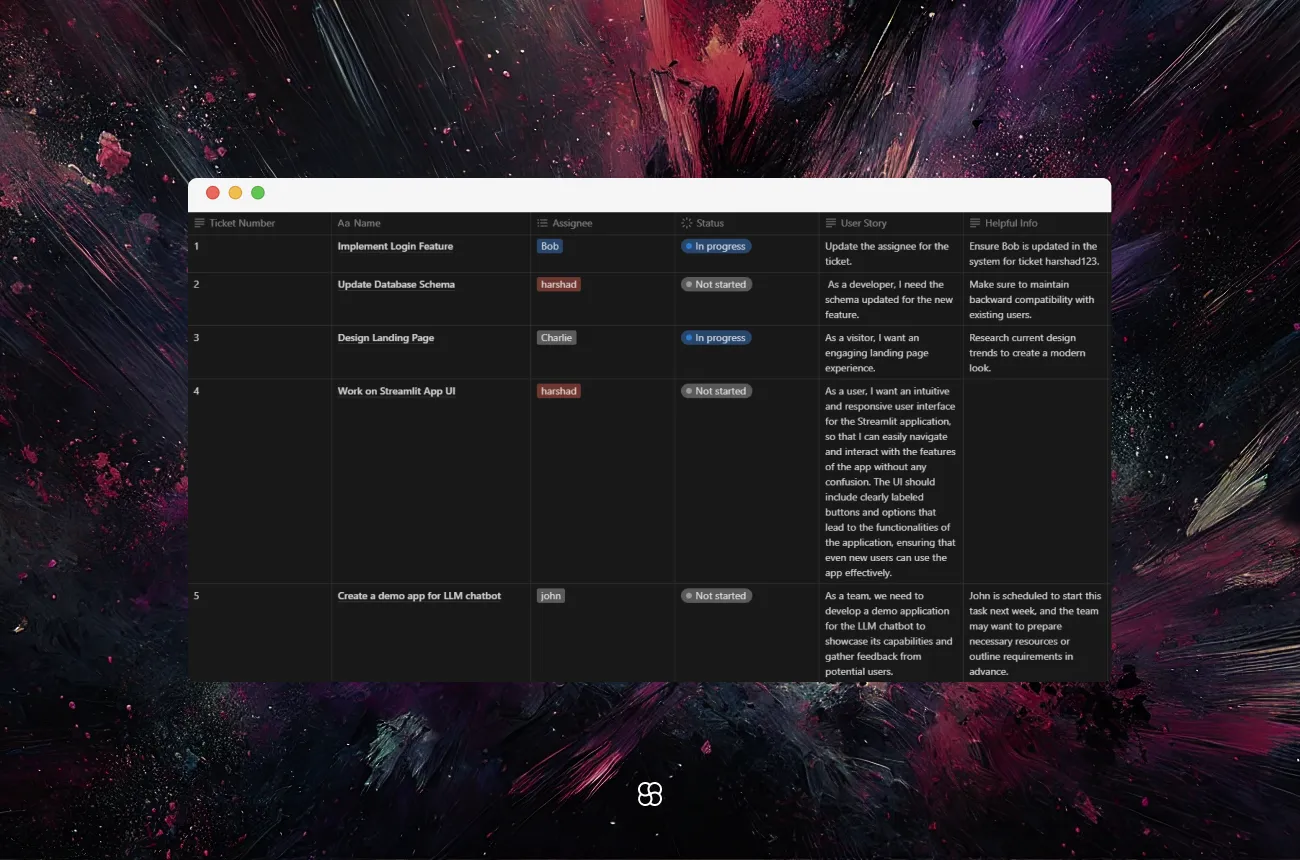
Introducing our latest project: a Meeting Transcript Processor that seamlessly integrates with Notion for managing project tasks. If you've ever felt overwhelmed trying to organize project management tasks discussed during meetings, this project is for you. Imagine converting the chaos of meeting notes into structured project management tasks, automatically updated in Notion – all with just a few clicks.
📈 Introducing Our Meeting Transcript Processor
What's the idea behind this project? We've built a smart tool that uses AI to transform meeting transcripts into well-defined project management tasks in Notion, allowing teams to keep track of ongoing projects efficiently and collaboratively. Here’s what it can do:
- Extract key tasks from meeting transcripts.
- Automatically update existing tasks in Notion or create new ones.
- Assign tasks, add user stories, and provide helpful guidance—all within a single tool.
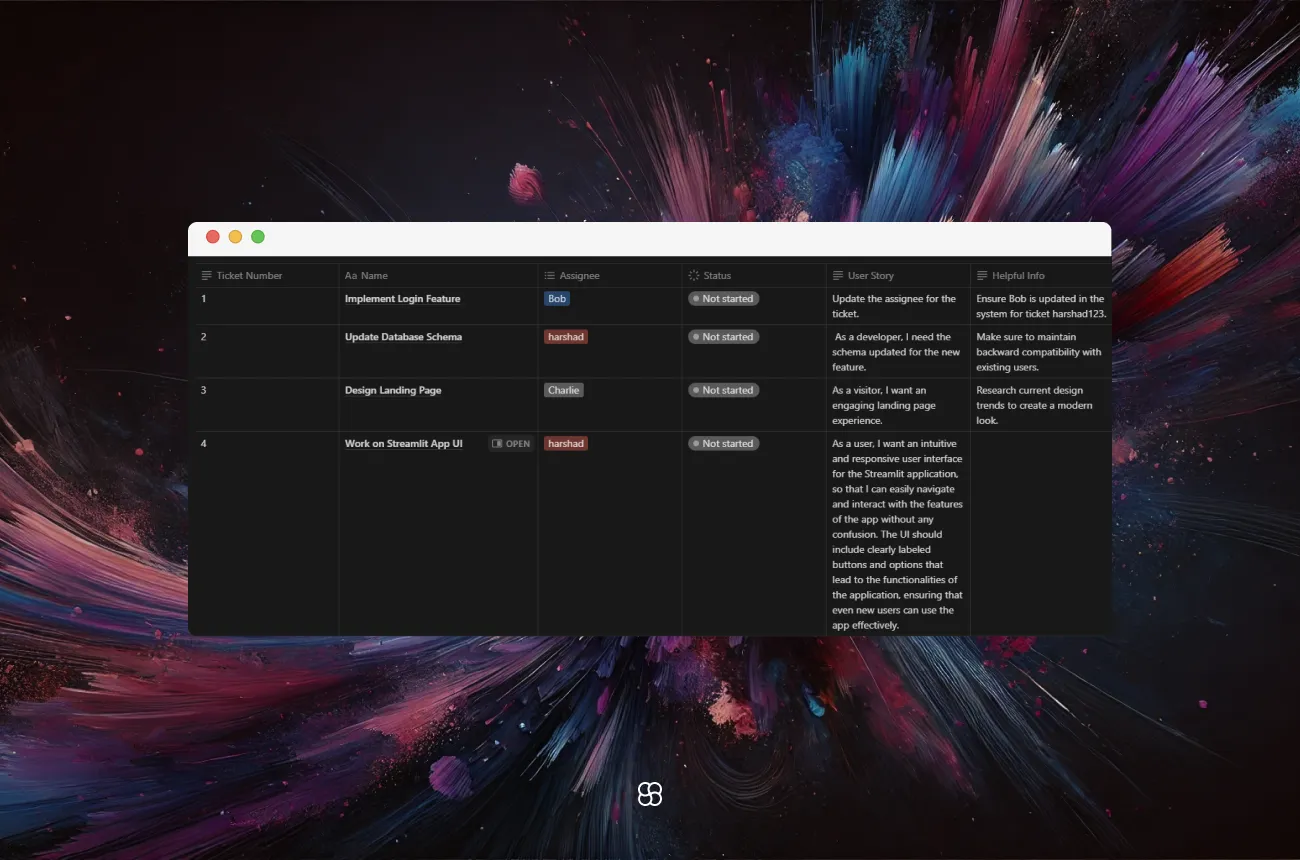
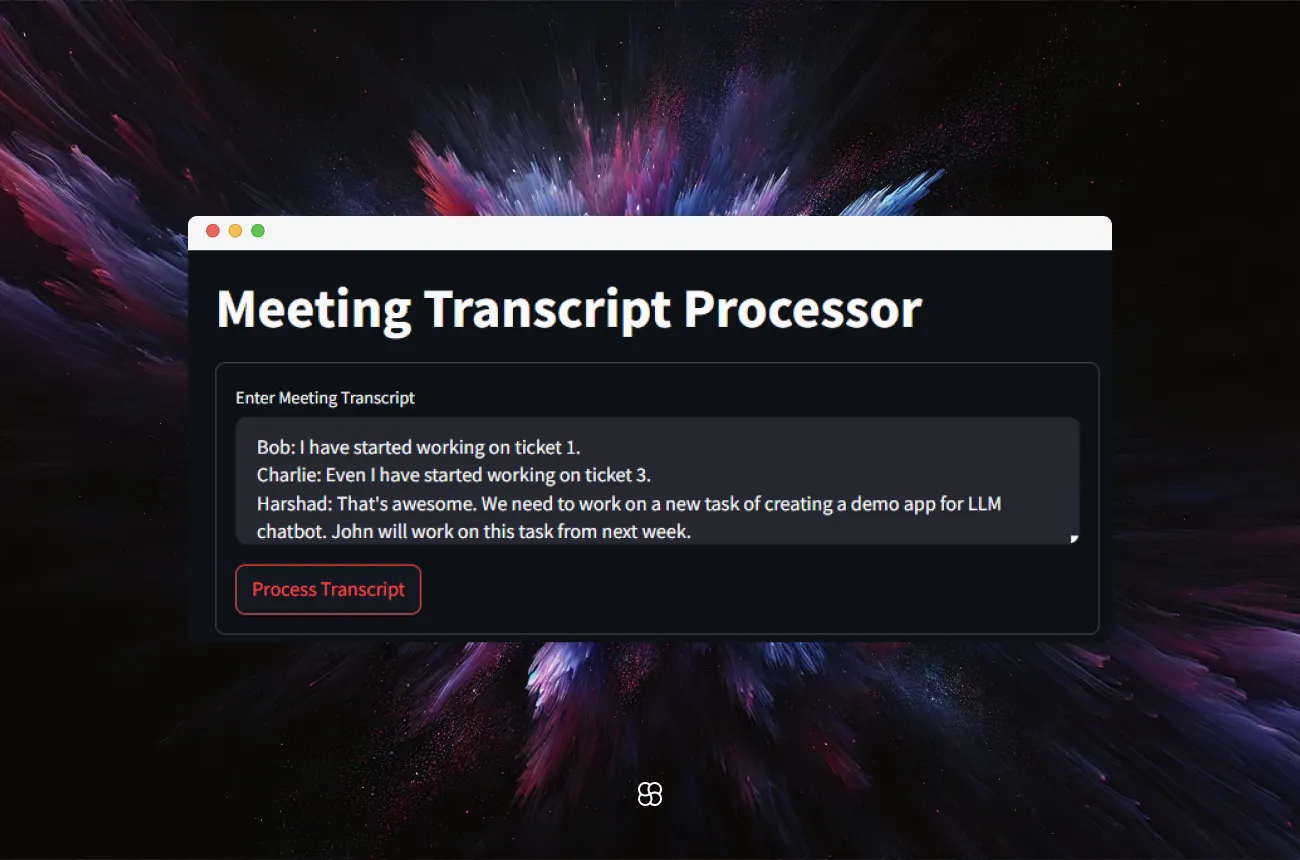
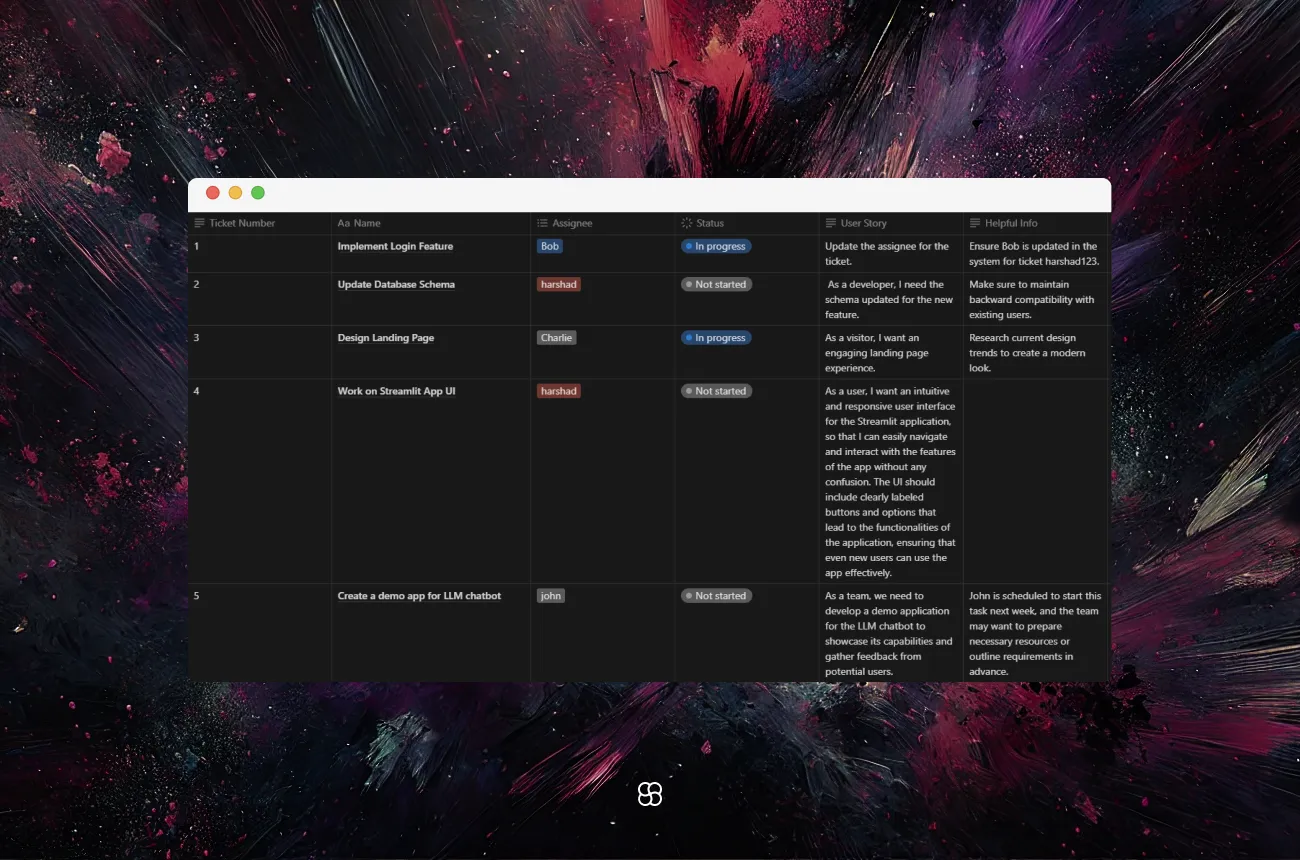
💡 How Does It Work?
Under the hood, this tool leverages:
- OpenAI GPT-4O Mini: The language model that understands the nuances of meeting transcripts and helps generate actionable tasks.
- Notion API: To interact with your Notion workspace, allowing automatic creation or update of tasks discussed during meetings.
- Streamlit: The framework that powers the interactive web app, turning a simple Python script into a fully functional web app for easy use.
🚀 Let's Dive into the Features
Setting Up the App with Streamlit
We're using Streamlit to make the app visually appealing and easy to use. When you open the app, you’ll find a simple form where you can enter your meeting transcript and process it with a click of a button.
import streamlit as st
st.title("Meeting Transcript Processor")Providing the API Keys
We’ve added a sidebar in the app for entering the OpenAI API Key and Notion API Token, ensuring your information is safe and the setup is straightforward. The keys are stored securely in session state, which keeps the process simple for recurring use.
st.sidebar.title("API Key Configuration")
openai_api_key = st.sidebar.text_input("Enter your OpenAI API Key", type="password")
notion_token = st.sidebar.text_input("Enter your Notion connection token", type="password")
database_id = st.sidebar.text_input("Enter your Notion database ID", type="password")Extracting Tasks from Transcripts
The real magic happens when you enter your meeting transcript. By using OpenAI's language model, our app analyzes the transcript, extracts the relevant tasks, and converts them into a structured format that Notion can use.
Here’s a step-by-step breakdown of the process:
1. Transcription Input:
Users enter the meeting transcript in a simple text area provided by Streamlit.
# Text area for meeting transcript input
with st.form(key='transcript_form'):
transcript = st.text_area("Enter Meeting Transcript")
submit_button = st.form_submit_button(label='Process Transcript')2. AI-Powered Task Extraction:
Once the form is submitted, the app sends the transcript to OpenAI's language model for processing. The AI uses the context of the meeting to generate structured tasks that include details like the task name, assignee, status, user story, and any helpful information.
client = OpenAI(api_key=openai_api_key)
response = client.beta.chat.completions.parse(
messages=[
{"role": "system", "content": "You are an assistant that extracts tasks from meeting transcripts. Please return the tasks in JSON format as a list of dictionaries with the following keys: name, assignee (if available), status, user_story, helpful_info, ticket_number (if available)."},
{"role": "user", "content": transcript}
],
model="gpt-4o-mini",
response_format=ExtractTasksResponse
)
extracted_tasks = response.choices[0].message.parsed.tasksOnce you hit the "Process Transcript" button, the app works behind the scenes to parse the transcript and extract tasks. We use a structured response format to ensure consistency—meaning every task will have all the information it needs, such as task name, status, assignee, user story, and helpful info.
Displaying Extracted Tasks
To make sure you see exactly what the AI extracts, we present the tasks in a clean table format before sending them to Notion.
st.write("Extracted Tasks (Parsed Response):")
st.table([task.dict() for task in extracted_tasks])Adding and Updating Tasks in Notion
The tool isn't just about extracting tasks; it also checks whether the task already exists in Notion using a unique ticket number. If it finds the task, it updates the relevant information like status or assignee. If the task doesn’t exist, it creates a new one, assigning it the next available ticket number.
Here’s how this part works:
1. Checking Existing Tasks:
After extracting the tasks, the app compares each extracted task with the current tasks in Notion. It uses the ticket number (a unique identifier for each task) to determine if a task already exists.
existing_task = next((t for t in current_tasks if t["ticket_number"] == ticket_number), None) if ticket_number else None2. Updating Tasks:
If a task already exists, the app will update only the necessary fields. For example, if the status or assignee has changed, it will update those specific properties while leaving others unchanged.
if existing_task:
update_properties = {}
if status.lower() != existing_task["status"].lower():
update_properties["Status"] = {"status": {"name": status}}
if assignee and assignee.lower() != "unassigned" and assignee.lower() != existing_task["assignee"].lower():
update_properties["Assignee"] = {"multi_select": [{"name": assignee}]}
if update_properties:
notion.pages.update(
page_id=existing_task["page_id"],
properties=update_properties
)
st.write(f"Updated task: {task_name}")
else:
st.write(f"No changes detected for task: {task_name}")3. Creating New Tasks:
If the task doesn’t exist, the app creates a new entry in Notion. It assigns the next available ticket number to ensure uniqueness and organizes the task with all relevant information.
else:
new_ticket_number = str(max_ticket_number + 1)
max_ticket_number += 1
create_properties = {
"Name": {"title": [{"text": {"content": task_name}}]},
"Status": {"status": {"name": status}},
"User Story": {"rich_text": [{"text": {"content": user_story}}]},
"Helpful Info": {"rich_text": [{"text": {"content": helpful_info}}]},
"Ticket Number": {"rich_text": [{"text": {"content": new_ticket_number}}]}
}
if assignee and assignee.lower() != "unassigned":
create_properties["Assignee"] = {"multi_select": [{"name": assignee}]}
notion.pages.create(
parent={"database_id": database_id},
properties=create_properties
)
st.write(f"Created new task: {task_name} with Ticket Number: {new_ticket_number}")Here's how the update or create logic works:
- Checking Existing Tasks: It uses the ticket number as an identifier to see if a task already exists in Notion.
- Updating or Creating: If the task exists, it updates only those fields that have changed. Otherwise, it creates a brand-new entry in Notion.
existing_task = next((t for t in current_tasks if t["ticket_number"] == ticket_number), None) if ticket_number else None
if existing_task:
# Update the task in Notion
else:
# Create a new task in Notion💪 Why This Tool Is a Game Changer
- No More Manual Entry: Forget about writing down tasks manually after a long meeting. This tool handles it for you.
- Keeps Tasks Up-to-Date: Automatically update existing tasks based on the discussion—perfect for keeping everyone on the same page.
- Improves Team Efficiency: By converting raw transcripts into structured tasks, your team can focus on getting things done instead of deciphering notes.
- Simple Integration: With Notion API integration, it fits right into your existing workflow.
Use Cases
This Meeting Transcript Processor is ideal for:
- Project Managers: Extract project tasks and user stories from meeting discussions to keep the entire team aligned.
- Team Leads: Quickly update task statuses and assign responsibilities based on discussions in stand-ups or planning meetings.
- Project Coordinators: Capture actionable items from project meetings and ensure nothing falls through the cracks.
Behind the Scenes: The Technology Stack
- OpenAI GPT-4O Mini: Extracts tasks by understanding the natural language in transcripts.
- Notion API: Communicates with your Notion workspace to create or update tasks.
- Streamlit: Builds the front-end of our web app, giving users a clean and interactive experience.
Wrapping Up
We’re really excited about what this tool can do for meeting productivity. It’s a game changer for teams looking to stay organized without spending hours documenting action items. Our AI Meeting Transcript Processor will streamline your task management workflow, ensuring nothing gets lost in translation from meeting discussions to actionable tasks.
Author
October 24, 2024
.png)

