Deep Dive: Building a Self-Hosted AI Agent with Ollama and Open WebUI
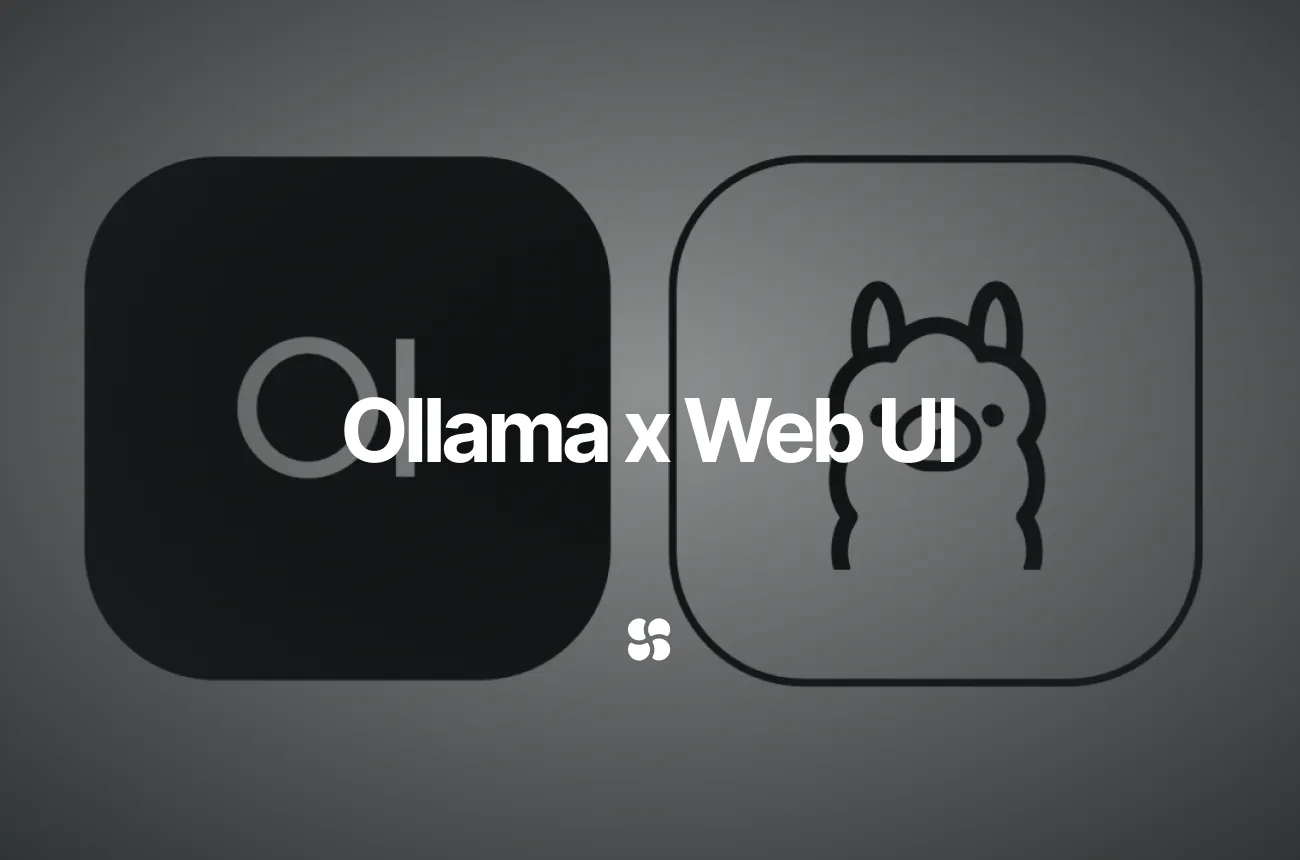
In the fast-evolving world of self-hosted AI, combining the model management capabilities of Ollama with the interactive power of Open WebUI creates an ecosystem where you run large language models (LLMs) entirely offline. This guide will walk you through not only the installation and basic setup but also advanced configurations, troubleshooting, and custom extensions to make your AI agent truly unique.
1. Why Choose Ollama and Open WebUI?
Presentation Benefits
- Intuitive Interface: Open WebUI offers a ChatGPT-like, responsive interface that works on desktops, laptops, and mobile devices.
- Offline and Private: Running locally means your data stays secure and private, eliminating the dependency on third-party cloud services.
- Multi-Model Flexibility: Manage and swap between various open-source models like Llama2, Llama3, and Gemma seamlessly.
- Rapid Iteration: Whether via Docker or pip installations, you can have your environment running in minutes and easily update it using tools like Watchtower.
Real-World Use Cases
- AI Chatbots & Assistants: Build custom conversational agents tailored to specific business workflows or personal productivity.
- Local Knowledge Bases: Integrate document retrieval and local RAG (Retrieval-Augmented Generation) for private, on-premises assistants.
- Developer Tools: Create code assistants integrated with your development environment, as demonstrated in popular open-source projects.
2. Supported Models and Advanced Options
Ollama acts as your model manager, letting you easily pull models from its library. Popular models include:
- Llama2 and Llama3: Ideal for in-depth conversation and creative tasks.
- Gemma Models: Lightweight options like gemma:2b deliver fast responses on modest hardware.
- Custom Models: Use modelfiles to tailor models for specific tasks, allowing further fine-tuning on your local datasets.
With Open WebUI’s built-in pipelines and tools integration, you can even combine multiple models or integrate functions (like web search, code execution, or data retrieval) to create richer interactions.
3. Getting Started: Installation & Setup
A. Installing via Docker
Using Docker is the quickest way to get started because it bundles dependencies and simplifies environment management. For example, to install Open WebUI bundled with Ollama (CPU-only), run:
docker run -d -p 3000:8080 \
-v ollama:/root/.ollama \
-v open-webui:/app/backend/data \
--name open-webui \
--restart always \
ghcr.io/open-webui/open-webui:ollama
If your Ollama instance resides on another server, update the OLLAMA_BASE_URL environment variable:
docker run -d -p 3000:8080 \
-e OLLAMA_BASE_URL=https://example.com \
-v open-webui:/app/backend/data \
--name open-webui \
--restart always \
ghcr.io/open-webui/open-webui:main
Tip: If you’re using a GPU-enabled setup, replace the image tag with :cuda and add --gpus all to the command. This approach is documented in the Open WebUI Quick Start guide.
B. Manual Installation via pip and uv
For users who prefer a non-Docker approach, install via pip with Python 3.11:
pip install open-webui
open-webui serve
For robust environment management, the recommended method is to use the uv runtime manager. On macOS/Linux, for example:
DATA_DIR=~/.open-webui uvx --python 3.11 open-webui@latest serve
This method isolates dependencies and minimizes conflicts, a practice highlighted in the official Open WebUI documentation (docs.openwebui.com).
C. Configuring Advanced Networking
If you plan to expose your Open WebUI interface externally:
- Firewall Rules: Ensure that port 3000 (or your chosen port) is open on your server.
- Reverse Proxy: For production, configure Nginx as a reverse proxy to secure your connection with HTTPS. A sample configuration might be:
server {
listen 80;
server_name openwebui.example.com;
location / {
proxy_pass http://127.0.0.1:3000;
proxy_set_header Host $host;
proxy_set_header X-Real-IP $remote_addr;
proxy_set_header X-Forwarded-For $proxy_add_x_forwarded_for;
proxy_set_header X-Forwarded-Proto $scheme;
}
}
hen use Certbot to obtain SSL certificates and secure your setup (see detailed steps in various guides like those on Vultr Docs docs.vultr.com).
4. Running Your First Model
Once installed, access Open WebUI at http://localhost:3000. During the first run, you’ll need to:
- Create an Administrator Account: Follow the on-screen registration process.
- Download a Model: Click on the settings icon, navigate to “Models”, and select a model (e.g., gemma:2b or llama2). Open WebUI will prompt you to download the model from Ollama (details are available in the Getting Started guide).
- Test the Model: In the chat window, select your model and enter a prompt like “What is the future of AI?” to see it in action.
5. Building a Custom AI Agent: A Step-by-Step Example
A. Basic Command-Line Agent
Below is an extended example in Python to create a simple agent. This agent sends a prompt to an Ollama model and retrieves the response:
import subprocess
def run_model(prompt: str, model: str = "llama2") -> str:
"""
Run the specified model via Ollama and return its response.
:param prompt: The prompt to send to the model.
:param model: The model tag (default: "llama2").
:return: The model's response.
"""
# Construct the command to run the model using Ollama CLI
command = ["ollama", "run", model]
try:
# Launch the process and provide the prompt as input
process = subprocess.Popen(
command,
stdin=subprocess.PIPE,
stdout=subprocess.PIPE,
stderr=subprocess.PIPE,
text=True
)
stdout, stderr = process.communicate(input=prompt, timeout=30)
if process.returncode != 0:
return f"Error: {stderr.strip()}"
return stdout.strip()
except Exception as e:
return f"Exception occurred: {e}"
# Example usage
if __name__ == "__main__":
user_prompt = "Tell me a creative short story about the future of AI."
response = run_model(user_prompt)
print("Agent Response:", response)
Deep Dive:
- Subprocess Handling: The script uses Python’s subprocess module to execute the Ollama CLI command and send a prompt.
- Error Handling: Timeout and error capture ensure that your agent can gracefully report issues.
- Model Flexibility: Easily switch the model tag to experiment with different LLMs.
B. Extending the Agent with Tools and Pipelines
For advanced users, integrate your agent with Open WebUI’s native tools. For instance, add a web search capability:
from duckduckgo_search import DDGS
def search_web(query: str) -> str:
"""
Search the web using DuckDuckGo and return top 3 results.
:param query: The search query.
:return: A formatted string of results.
"""
try:
results = DDGS().text(query, max_results=3)
return "\n".join([f"Title: {r['title']}\nURL: {r['href']}" for r in results])
except Exception as e:
return f"Web search error: {e}"
# Example integration
if __name__ == "__main__":
search_query = "latest trends in AI"
search_results = search_web(search_query)
print("Search Results:\n", search_results)
Such tools can be integrated into Open WebUI as part of a larger pipeline, allowing your AI agent to augment its responses with live data.
6. Troubleshooting & Advanced Customization
Common Issues and Fixes
- Connection Errors:
If Open WebUI cannot connect to Ollama (e.g., “Server Connection Error”), check your network settings. Using the--network=hostflag in Docker can help if the container cannot reach the Ollama service running on127.0.0.1:11434.
docker run -d --network=host -v open-webui:/app/backend/data -e OLLAMA_BASE_URL=http://127.0.0.1:11434 --name open-webui --restart always ghcr.io/open-webui/open-webui:main
- Model Download Issues:
Ensure you have sufficient disk space and that your firewall isn’t blocking model downloads. - Performance Tuning:
Adjust the model parameters (like temperature and context length) via the Open WebUI Model Builder for better responses. More advanced users may integrate system resource monitoring to dynamically switch models based on load.
Customizing the Interface
- Themes & Layouts:
Open WebUI supports custom themes and can be personalized through its settings. For example, use custom CSS or SVG icons to brand your interface. - Role-Based Access Control (RBAC):
In enterprise settings, manage user roles and permissions via Open WebUI’s RBAC features to secure your AI deployment. - Pipeline Integration:
Leverage the Pipelines Plugin Framework (discussed in various tutorials) to add extra functionalities such as voice input, dynamic document retrieval, or automated code execution.
7. Final Thoughts and Future Directions
Combining Ollama with Open WebUI empowers you with a fully customizable, local AI platform that adapts to both personal and enterprise needs. Here are a few takeaways:
- Modular and Extensible: The integration supports a wide range of models, making it ideal for varied tasks from casual conversations to complex workflows.
- Secure and Private: Operating offline guarantees that sensitive data remains under your control.
- Scalable Architecture: With built-in support for tools, pipelines, and filters, you can continuously enhance your system as new requirements emerge.
Looking Ahead
- Enhanced Functionality: Future updates aim to improve tool integration and provide deeper customization options.
- Community-Driven Improvements: The open-source nature of both projects means contributions from the community drive innovation and ensure rapid bug fixes.
- Broader Model Support: As more open-source models become available, expect even more flexibility in tailoring your AI for specific use cases.
Whether you’re an individual developer or part of a large organization, this deep dive into using Ollama with Open WebUI offers the insight needed to build robust, self-hosted AI applications. Experiment, extend, and enjoy the journey of creating your own AI assistant!
Happy coding and exploring your AI ecosystem!
Cohorte Team
March 31, 2025

