Accelerating Deep Learning: A Comprehensive Guide to TensorFlow's GPU Support
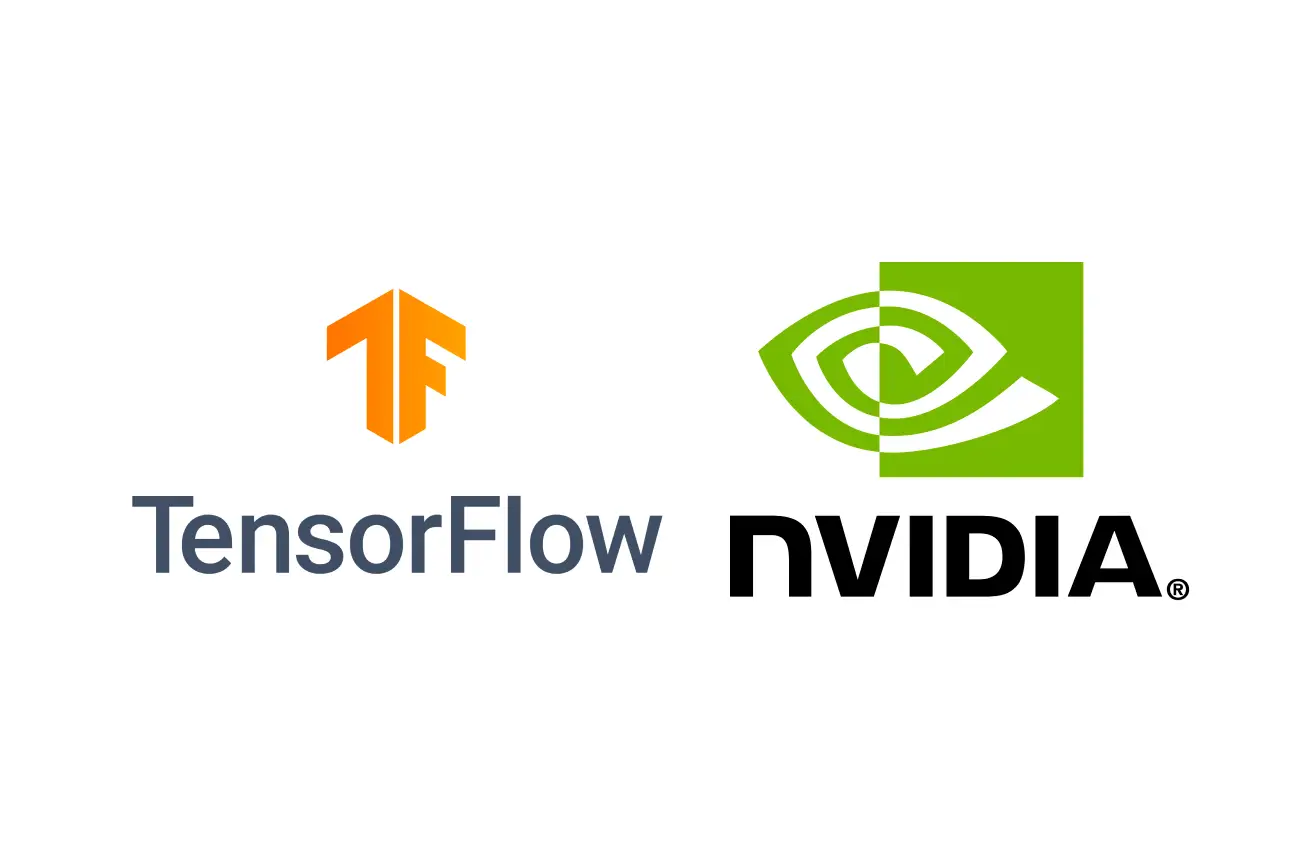
Accelerating the training of deep learning models is crucial for efficient development and deployment. TensorFlow, a leading open-source machine learning framework, offers robust GPU support to expedite computational tasks. Leveraging GPUs can significantly reduce training times, enabling more rapid experimentation and iteration. This article provides a comprehensive guide to setting up TensorFlow with GPU support, including installation steps, code snippets, and a practical example.
Benefits of TensorFlow's GPU Support
- Enhanced Performance: GPUs are designed to handle parallel operations, making them ideal for the large-scale computations required in deep learning.
- Reduced Training Time: By offloading intensive tasks to the GPU, models can be trained faster compared to CPU-only training.
- Scalability: Utilizing multiple GPUs can further accelerate training processes, facilitating the handling of larger models and datasets.
Getting Started with TensorFlow's GPU Support
Installation and Setup
To harness GPU acceleration in TensorFlow, follow these steps:
- Verify System Requirements:
- Operating System: Ubuntu 16.04 or higher, Windows 7 or higher.
- Python Version: Python 3.9–3.12.
- NVIDIA® GPU: Ensure your GPU is CUDA®-enabled.
- Install NVIDIA® GPU Driver:
- Download and install the appropriate driver for your GPU from the NVIDIA® website.
- Install CUDA® Toolkit:
- TensorFlow requires the CUDA® Toolkit. Follow the official installation guide to install the version compatible with your GPU.
- Install cuDNN Library:
- Download and install the cuDNN library from the NVIDIA® Developer website. Ensure the version matches your CUDA® installation.
- Set Up a Virtual Environment:
- It's recommended to use a virtual environment to manage dependencies.
python -m venv tf-gpu
source tf-gpu/bin/activate # On Windows, use `tf-gpu\Scripts\activate`- Install TensorFlow with GPU Support:
- Use
pipto install the GPU-enabled TensorFlow package.
- Use
pip install tensorflow- Verify the Installation:
- Run the following Python code to ensure TensorFlow can access the GPU:
import tensorflow as tf
print("Num GPUs Available: ", len(tf.config.list_physical_devices('GPU')))A successful setup will display the number of GPUs available to TensorFlow.
Building a Simple Neural Network with GPU Acceleration
Let's implement a basic neural network to classify the MNIST dataset, leveraging GPU acceleration.
- Import Necessary Libraries:
import tensorflow as tf
from tensorflow.keras import layers, models
from tensorflow.keras.datasets import mnist- Load and Preprocess the Data:
(x_train, y_train), (x_test, y_test) = mnist.load_data()
x_train, x_test = x_train / 255.0, x_test / 255.0
x_train = x_train.reshape(-1, 28, 28, 1)
x_test = x_test.reshape(-1, 28, 28, 1)- Define the Model Architecture:
model = models.Sequential([
layers.Conv2D(32, (3, 3), activation='relu', input_shape=(28, 28, 1)),
layers.MaxPooling2D((2, 2)),
layers.Conv2D(64, (3, 3), activation='relu'),
layers.MaxPooling2D((2, 2)),
layers.Flatten(),
layers.Dense(64, activation='relu'),
layers.Dense(10, activation='softmax')
])- Compile the Model:
model.compile(optimizer='adam',
loss='sparse_categorical_crossentropy',
metrics=['accuracy'])- Train the Model:
model.fit(x_train, y_train, epochs=5, batch_size=64, validation_data=(x_test, y_test))By default, TensorFlow will utilize the GPU for training if properly configured.
- Evaluate the Model:
test_loss, test_acc = model.evaluate(x_test, y_test)
print(f'Test accuracy: {test_acc}')Final Thoughts
If you’re training or heavily fine-tuning models, TensorFlow’s GPU support can significantly boost performance and cut training time. This guide walks you through setting up a GPU-accelerated environment and implementing models that take full advantage of it. For even greater efficiency, explore multi-GPU setups and distributed training strategies as you scale.
Until the next one,
Cohorte Team,
February 3, 2025

