Learn 80% of NotebookLM in Under 13 Minutes.
My friends,
You will never struggle through a long, dense document again.
Not if you know how to use NotebookLM.
Not when you understand how AI has transformed the way we learn.
Information overload? That excuse died in 2024.
There was a time when being “well-read” meant spending hours hunched over books, research papers, and reports—highlighting passages, scribbling notes, trying to make sense of it all.
Sure, that worked. For a while.
But let's be honest here.
It's painfully slow and outdated.
Today, AI can digest and analyze thousands of pages while you're sipping your morning coffee.
Yet here we are, still doing things the hard way.
Picture this familiar scene:
- You open that monster 300-page PDF
- Waste five precious hours reading it
- Scribble down notes you'll never look at again
- And somehow manage to forget 80% of it by next week
That’s the old way.
Here’s the new way:
- Upload the PDF to NotebookLM (or similar tools).
- Ask AI: “Summarize this in five bullet points.”
- Ask AI: “Compare the key arguments from these three sources.”
- Ask AI: “Turn this document into a podcast I can listen to while I walk.”
- Done.
I’ve been using NotebookLM this way for months.
It has completely transformed how I process information.
What used to take days now takes minutes, and:
- It’s free
- It’s not just about faster—it’s also about deeper.
Quick disclaimer: I'm not here to sell you on NotebookLM. I have no sponsorship. You could swap in any similar tool and get value from what I'm about to share. I'm focusing on NotebookLM because it's what I know best. The tool doesn't matter—what you do with it does.
Let's dive into what actually moves the needle.
The Problem With How We Read
When I was a PhD student, I spent hundreds of hours reading academic papers.
- 80% of the time was just skimming to see if anything was useful.
- 10% was re-reading sections to understand them better.
- Only 10% of what I read was truly valuable to my research.
And I bet you can relate.
Maybe you’ve spent hours reading documentation for work.
Maybe you’ve slogged through a 50-page report just to find one useful paragraph.
Maybe you’ve opened a research paper, read the abstract, then closed it because… life is too short.
Information overload has been our constant enemy.
That’s why we invented:
- Complex library structures.
- Indexes in books.
- Tables of contents to organize topics.
- Search engines to help us find answers faster.
Now we have something even more powerful: AI that reads for you and gives you only what you need to know.
How to Use NotebookLM Like a Pro
Let’s start with a quick crash course.
Here’s how Notebook LM looks like when you first login.
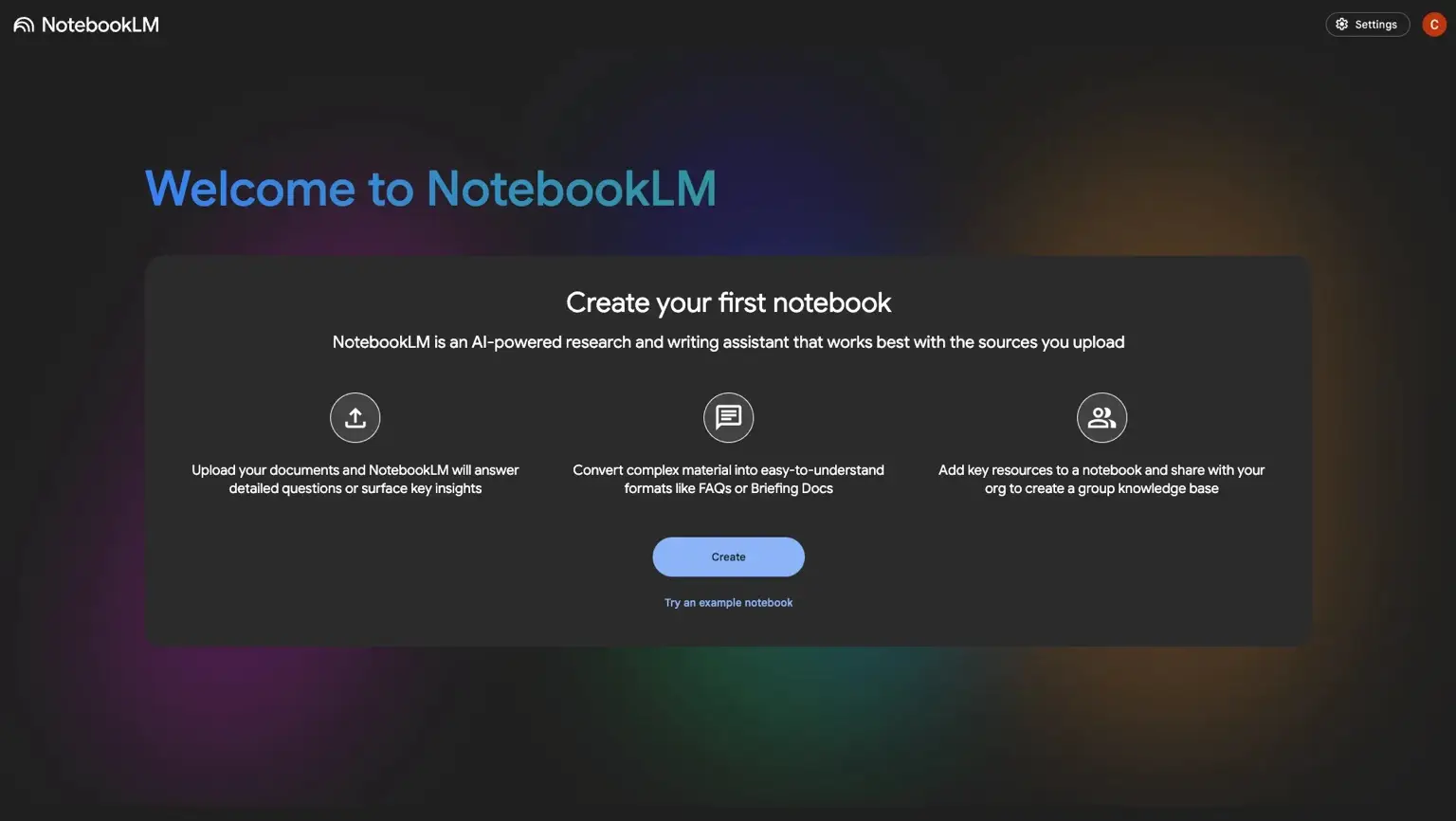
When Should You Use NotebookLM?
Here’s a simple rule of thumb:
NotebookLM is best when your work meets these three criteria:
- You need high accuracy. Unlike general AI chatbots, NotebookLM has a very low tolerance for hallucination.
- Your information is scattered. It pulls from multiple sources—documents, slides, videos, transcripts—and finds connections.
- You need a structured output. It turns raw, fragmented data into coherent summaries, reports, and insights.
Step-by-Step: Getting Started with NotebookLM
1. Setting Up Your First Notebook
- Go to NotebookLM → Log in → Bookmark the homepage for easy access.
- If you're new, click "Create a notebook" to get started. If you already have existing notebooks:
- Switch to List View (personal preference, but trust me, it helps).
- Sort by Title to keep things organized
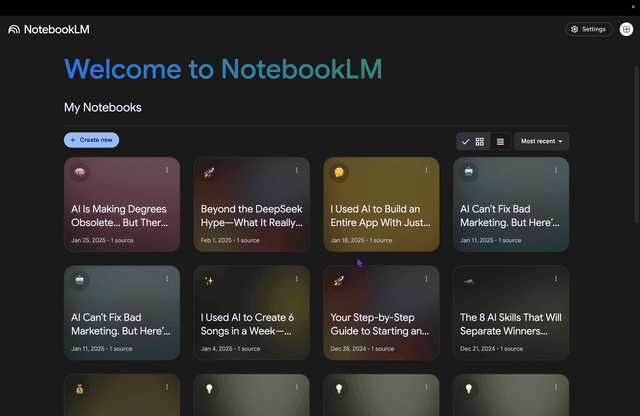
- Create a new notebook (example: Health Habits 2025).
- Upload your sources—PDFs, documents, YouTube videos, research papers.
For example, I uploaded:
- A Huberman Lab podcast on Building Muscle Size & Endurance.
- A Huberman Lab podcast on Diet & Exercise.
- A Huberman Lab podcast on Fasting.
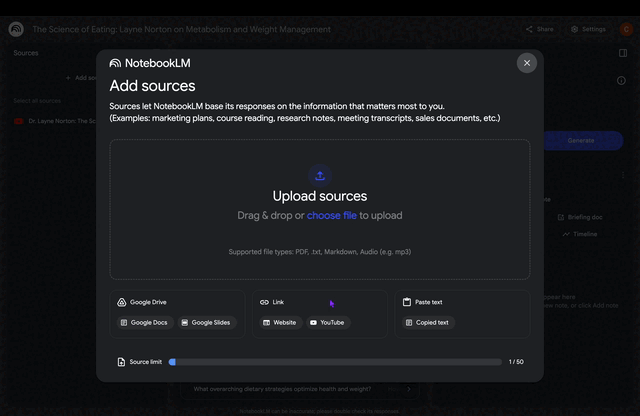
Once uploaded, NotebookLM does something powerful:
It automatically generates summaries of your sources and extracts key insights.
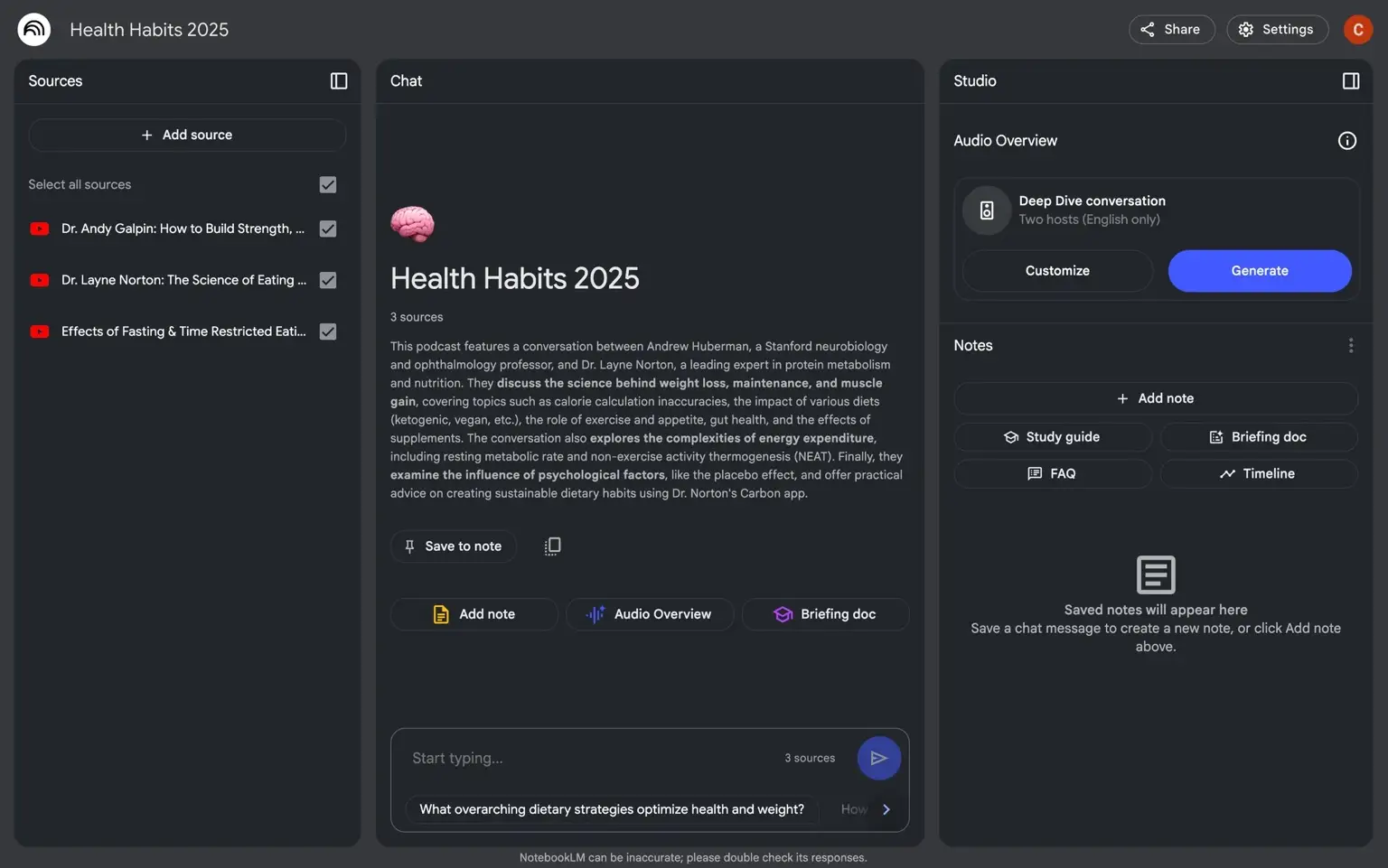
In this example, I've uploaded YouTube videos only, but you can upload PDFs, books, pasted text, website content—and mix all these resources together.
I picked this example as it is easily reproducible by anyone.
2. Using AI to Do the Heavy Lifting
Instead of manually digging through all my health reports, I asked NotebookLM:
❓ "What are the top 10 habits I should integrate to optimize my health?"
The responses are precise and detailed—unlike the broad generalizations you often get from ChatGPT. Better yet, it provides references to timestamps from the YouTube videos, letting me easily dive deeper into any topic.
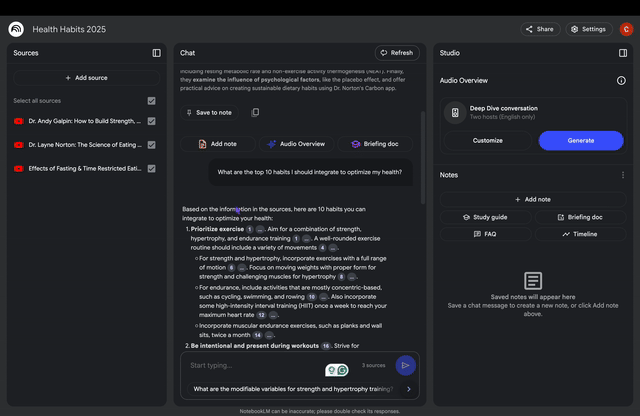
Now, I can ask a follow up question:
❓ "Which of those habits I should prioritize if I want a strong and lean body and why?"
NotebookLM retrieves advice from my sources:
✔️ Provided distinct recommendations for building strength versus muscle growth.
✔️ Emphasized mindful training through mind-muscle connection.
✔️ Implemented a time-restricted feeding schedule.
If I want to verify, I just click the inline citation—NotebookLM links me to the exact source.
That’s game-changing and x10 with more deeper than what I usually get using ChatGPT without sources.
3. Save Your Notes (or Lose Them Forever)
💡 Pro Tip: If you see a good AI-generated answer, click “Save to Note.”
If you don’t, it disappears when you reload the notebook.
Google designed NotebookLM to forget your past queries. Unlike ChatGPT, it doesn’t train on your conversations.
So if you like an output, save it.
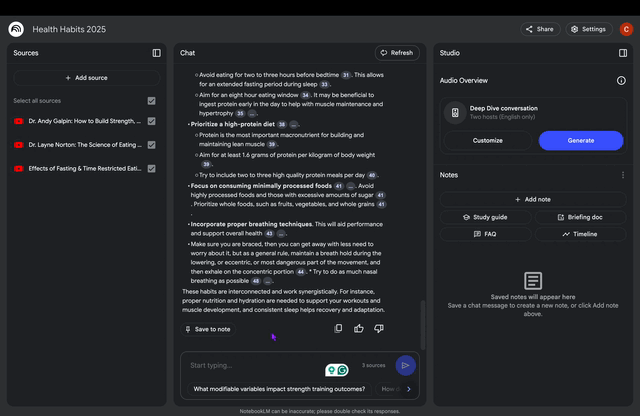
4. Create a "Condensed" Podcast Deep Dive on the Topic
Instead of watching all three videos with their lengthy introductions, you can create a tailored podcast episode that focuses solely on what matters to you, giving you a condensed overview of the topic.
Here's how you can do it:
- Go to the Studio → Audio Overview → Click "Customize"
- You can specify which specific angles you want the podcast episode to address deeply and specifically. In my case, I'll add something like: "Focus on the top ten habits one should adopt to optimize health, hypertrophy while maintaining a lean body."
- Click Generate.
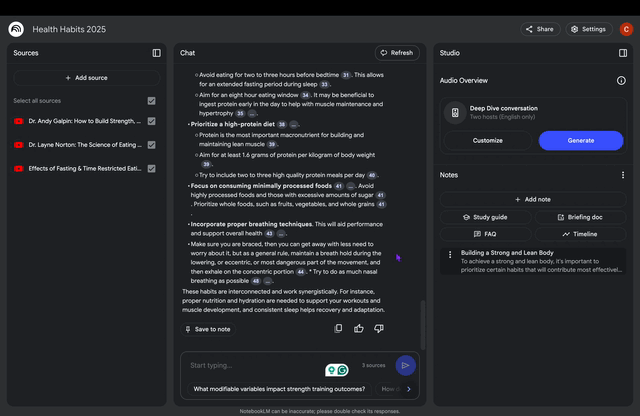
Generation takes a few minutes, during which you can work on other tasks while your podcast is being created.
After a few minutes, I received a condensed 24:08-minute podcast covering my topic, instead of having to watch three 90-minute videos. Now I can go for a walk while getting deep insights about my specific area of interest.
If you're not happy with the audio, you can delete the output and generate a new one using a more refined prompt.
I use this feature to create "Podcast Deep Dives" for all my letters. You can listen to them here.
5. Other Key Features to Keep in Mind
At this stage, you know how to upload content, ask questions, save insights, and generate condensed audio deep dives (that's already a great start!).
Here are the remaining features you should learn about to master 80% of NotebookLM's capabilities (as promised :)):
- You can add your own notes alongside saved ones using the "Add note" button. This keeps everything centralized in one place.
- Several powerful generation tools are available: create a "Briefing," build a timeline (incredibly useful for chronological content), generate a study guide, or create an automatic FAQ—all of which can be saved to your notes.
- Unlike ChatGPT, NotebookLM lets you selectively enable or disable specific resources when asking questions. This is particularly helpful when you've centralized all resources for a project and need to focus on relevant sources for specific queries.

- There's also an exciting new "interactive mode" feature. This enhances the podcast generation by letting you participate in discussions with the hosts. While I'm still experimenting with this feature, it shows INCREDIBLE promise.
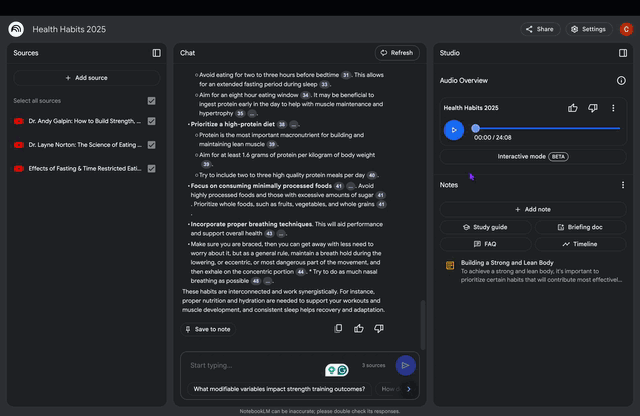
How I Use NotebookLM to Transform My Work
Beyond basic uses like learning, extracting information from large sources, and skimming content, here are several NoteboookLM use cases that transformed how I work.
Found other creative ways to use NotebookLM? Share them by replying to this email and I'll feature them in my next letter with full credit.
1. Focused Knowledge Retrieval
Instead of flipping through manuals, guides or contracts, let AI do it for you.
Example: I uploaded all my “teaching contracts” into a single notebook. So I can ask very specific question and retrieve information quickly.
I do this for all my contracts when reviewing them before signing, especially if they're in a foreign language (I've signed contracts written in German!), or when I need to retrieve information about a specific clause.
Now I can ask:
❓ "What's the notice period for this contract?"
❓ "Does the contract specify how many hours of teaching? Does the contract cover [a specific situation]?"
Boom. Instant answers. With reference to the sources.
I also use this for complex administrative documents, tax regulations, and other dense, difficult-to-digest texts.
2. Project Context Engine
If you manage projects, this will change your life.
- Upload meeting notes, project plans, and documentation.
- Ask:
❓ “Summarize key takeaways from the last three meetings.”
❓ “Draft a project update email for client or Product Owner.”
❓ “Identify risks based on past project failures.”
NotebookLM connects past and present data to generate insights.
I made a habit of creating a dedicated Notebook whenever I start a project with a client. I store all relevant sources there:
- The contract
- The roadmap
- The findings and notes as we progress
- Notes, documentation, and related materials
Your notebook can be connected to Google Drive files and automatically updates when you modify files on Drive (life-changing!).
When managing multiple projects, I simply open the relevant notebook to quickly access digestible information.
3. Refining My Own Content
So far, we’ve focused on using NotebookLM to digest other people’s content.
But what about improving your own?
I use NotebookLM to review and refine my work—documents, courses, videos, scripts—anything that needs a second look.
When refining a course, I ask:
❓ “Make this explanation clearer and more engaging for a beginner.”
Others use it for a quality check, prompting:
❓ “Review my work like you’re [my boss’s role] and give me feedback based on [specific guidelines’ document].”
NotebookLM rewrites, restructures, and refines—turning dry text into something natural, interactive, and compelling.
Try it. You’ll be surprised at how much better your work sounds.
Key Takeaways
This brief introduction gives you a head start in understanding the possibilities and power of the tool.
Keep this in mind:
- NotebookLM isn’t optimized for creativity. If you need more flair, refine its answers with ChatGPT or Claude.
- It handles massive amounts of data. (Up to 25 million words per notebook—compared to 500,000 in Gemini.)
- Your sources matter. High-quality documents = high-quality AI insights.
- Your prompts matter. High-quality questions = high-quality AI insights and outputs.
If you’ve ever felt buried under too much information, this tool is for you.
Until next time—happy learning!
—Charafeddine
